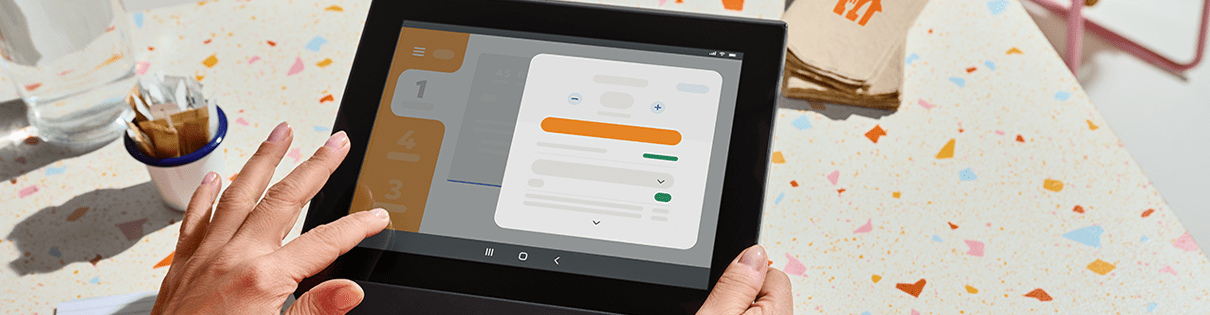How to manage your orders on Just Eat
Keep every customer happy while you’re under pressure.
There are plenty of tools on Just Eat designed to help you manage your time, so you, your staff, drivers and customers can keep cool when your kitchen is busy.
Top tips to help things running smoothly:
Planning on opening or closing earlier? It’s important to keep your open hours up-to-date as a courtesy to all your loyal customers.
You can set the days and time you want to take orders on the Partner Hub.
- Tap on ‘Business settings’.
- Select ‘Opening hours’.
- Edit and make your changes.
- Tap ‘Save’.
As a courtesy, be clear with customers about the time you’ll need to prepare and deliver their orders.
If you find yourself getting too busy, you can increase your order times on the Partner Hub.
- Tap on ‘Business settings’.
- Select ‘Order time’.
- You have the option to add minutes for Collection and Delivery times for each day of the week.
- Tap ‘Save’.
Set up an accurate and manageable delivery area so there’s no more cancelling orders because they’re too far away to deliver to. Plus, your food gets delivered faster and arrives warmer. Positive reviews and higher ratings lead to more business and more loyal customers.
If you deliver to customers yourself, you can set and manage your delivery area on the Partner Hub. Contact us if you need help with changes to your Delivery charges.
- Tap on ‘Business settings’.
- Select 'Delivery area' to set and manage postcodes and distance limit.
- You can set your mile limit between 0.5 miles (min) and 7 miles (max).
- To set it any higher, or to include postcodes beyond 7 miles, please contact us.
- Tap on a postcode to add or remove.
- Changes are saved automatically.
If Just Eat delivery for you, you can view your delivery area on the Partner Hub. Contact us if you need help with Delivery areas and charges.
If you're running low or out of stock of something, you can quickly take the item offline until the end of day. On the Partner Hub:
- Tap on ‘Menu/Items’.
- Select ‘Item availability’.
- Search for the item(s) or browse through your menu by Category.
- Toggle the item(s) you'd like to take off your menu.
- You can choose between ‘back tomorrow’ or ‘off the menu indefinitely’.
- Tap ‘Save’. This will then take the item off your menu.
The item(s) will automatically go back online the next day. So if you’re still out of the ingredients or items, you’ll need to redo the process.
If your customer is unhappy with the order they’ve received, they might request for a refund on their order.
If you deliver to customers yourself, and are unable to fulfil a customer order once it’s been placed you should cancel the order via your Orderpad. If you’re too busy to take orders, the Orderpad will suggest whether you would like to temporarily go offline or to continue taking orders.
If Just Eat delivery for you, please contact us immediately as it’s your responsibility to report a cancelled order.