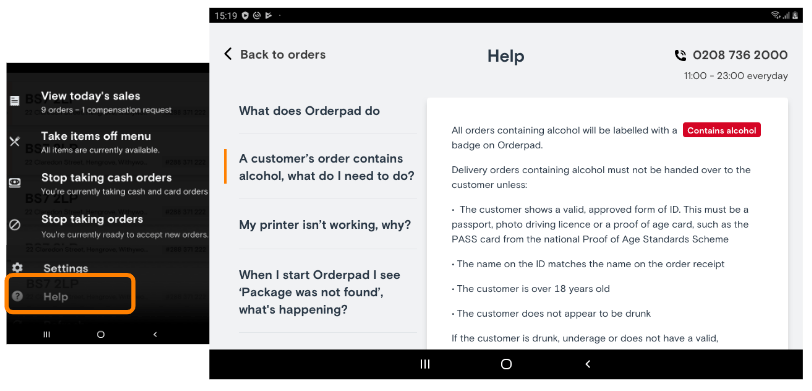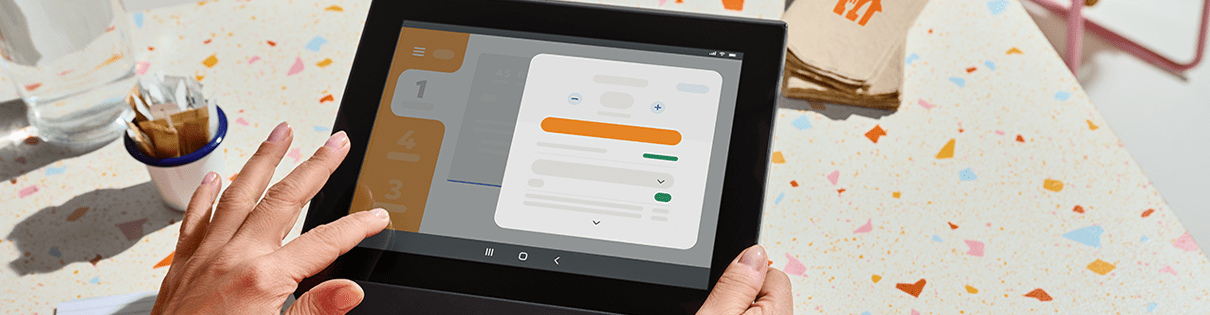Menu features
Looking for the Just Eat Delivery Service guide? Read more here.
Menu
Press the menu icon in the top left hand corner to view your options:
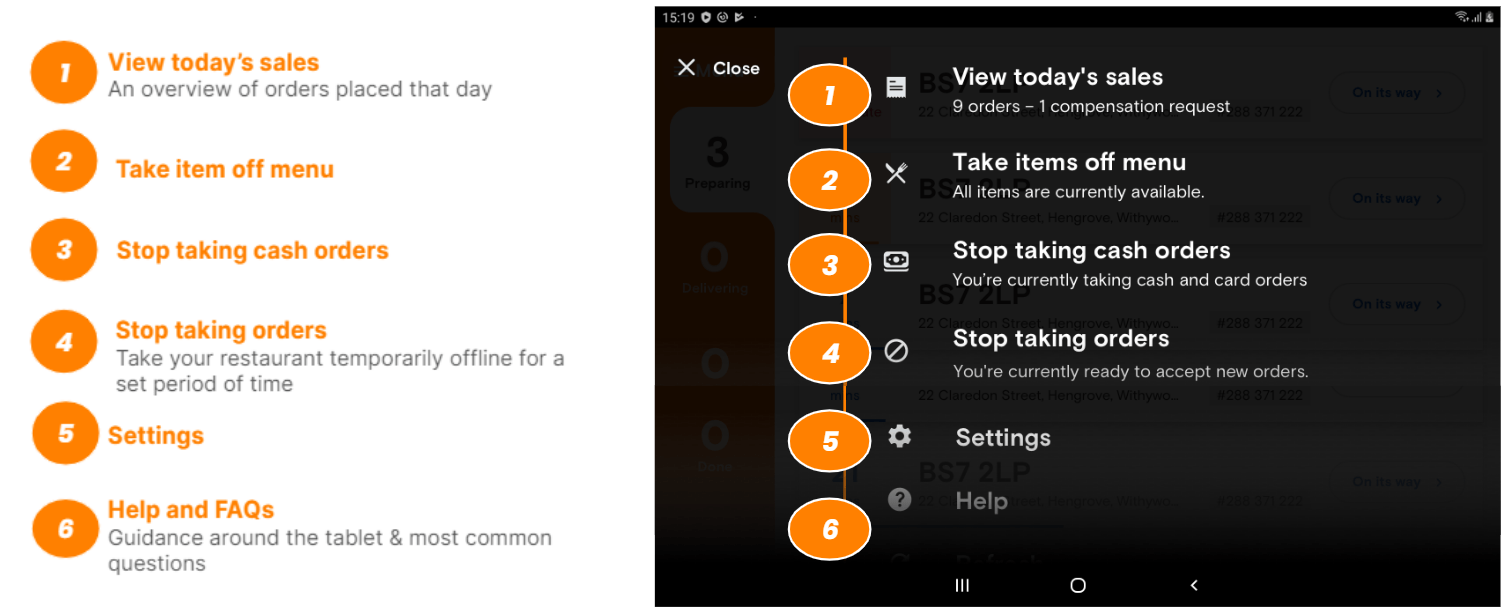
Today's sales - Summary
View all the orders for that day by clicking ‘Today’s orders’ on the homepage.
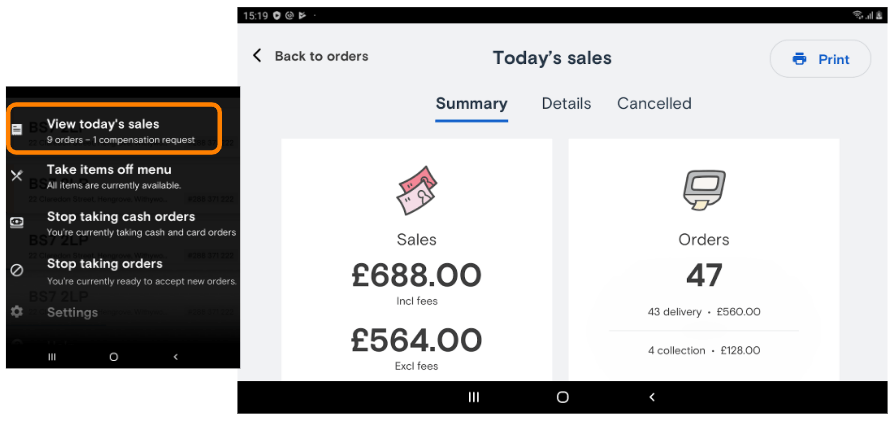
Today's sales - Details
A comprehensive list of the day’s orders including the order numbers and total order value.
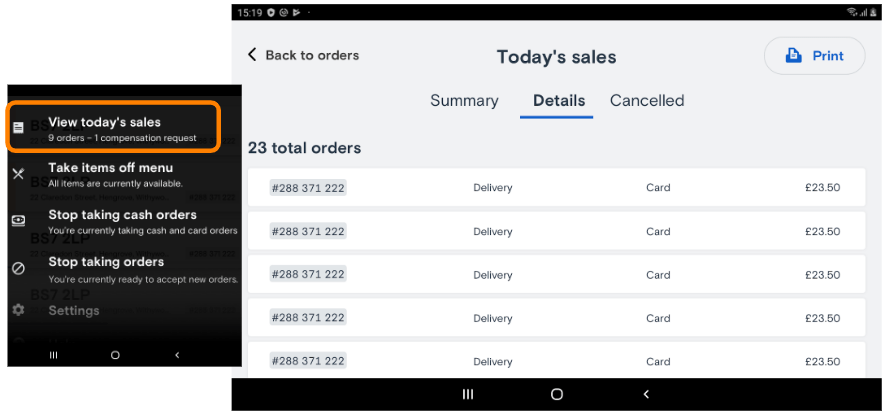
Today's sales - Cancelled
View your cancelled orders for the day. Please refer to Partner Hub for more information on previous days.
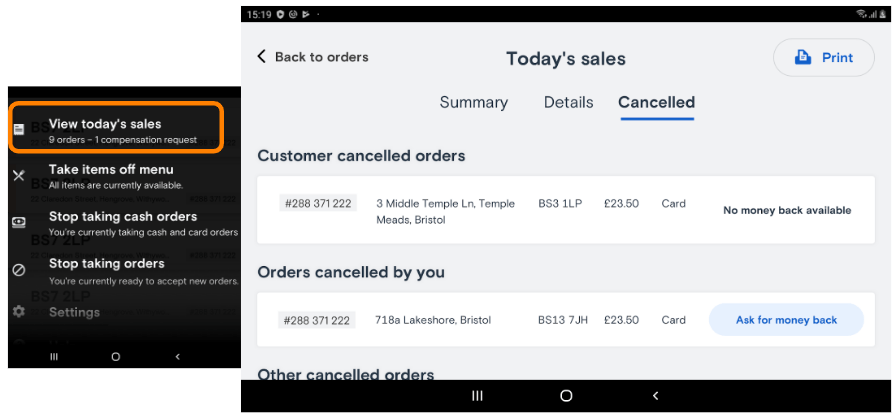
Take Items Off Menu
Navigate through your item categories and select those that need to be removed. You can go back onto this section if you want to add them back on.
Offline items will be automatically set back online the next day.
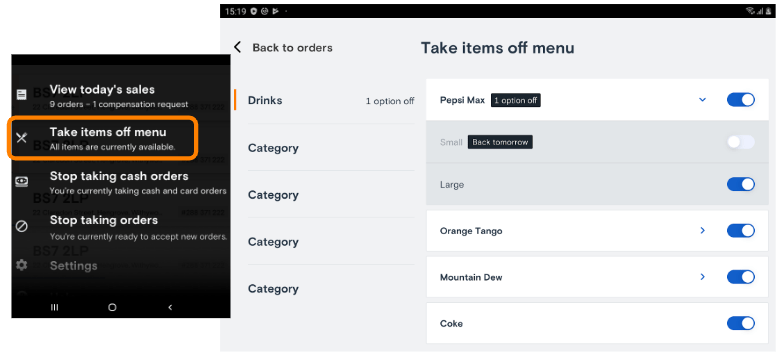
Stop taking cash orders
You can now stop taking cash orders either for the day or indefinitely.
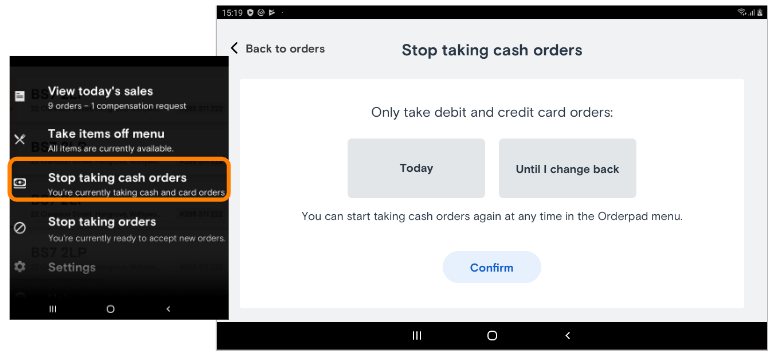
Stop taking orders
If you have an issue that will affect your ability to process Just Eat orders on-time then, you should temporarily take your restaurant offline to ensure you’re managing the customer’s experience.
Do not just switch your orderpad off at the plug as that will not take your restaurant offline and you will still receive orders.
You can select certain periods of time to stop taking orders in the ‘stop taking orders’ part of the menu.
If you take yourself offline for the day, Just Eat will automatically switch you back online the following day, before trade.
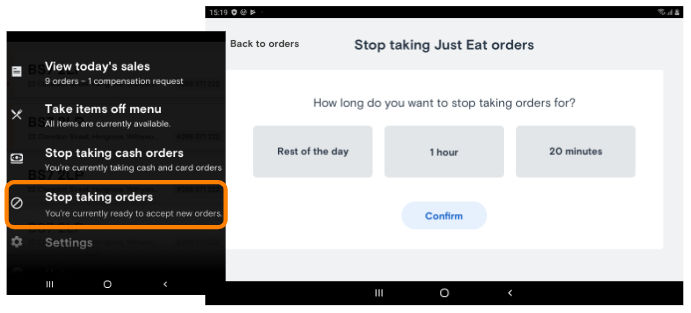
Stop taking orders
If you take yourself offline, a banner will appear at the top of the tablet confirming the site is offline.
You will be able to go back online at any point by clicking the ‘Start taking orders’
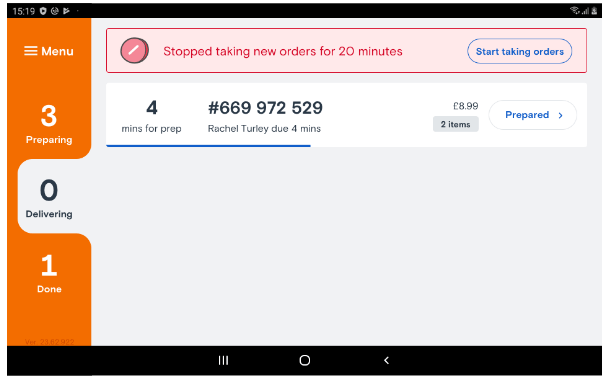
Settings
Within the ‘Settings’ section, you can do the following:
- Adjust the number of receipts printed per order.
- Adjust the sound the tablet makes.
- Check the device information: sometimes our support team will need some of the information on this section to assist you.
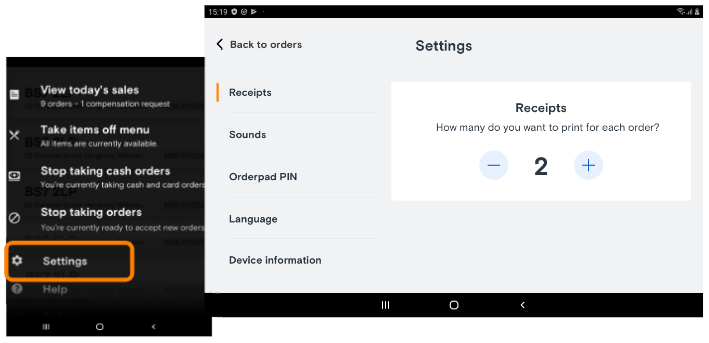
Settings: Device Information
You can find all information related to your device under the “Device Information” section.
You might be required to share some of the data listed on this section with the JET team to assist you with any queries.
Here you can find the IMEI of the device, which helps us identify it.
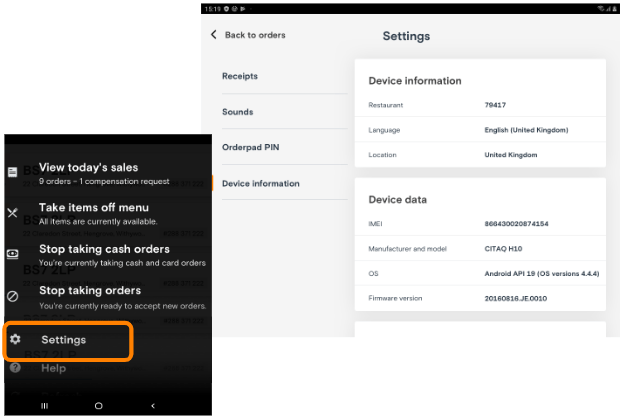
Help
'Help' can be accessed from the homescreen and gives the following options: